
My fiancé Rebecca (also a small business owner) recently expressed her frustration with trying to keep up on the news articles, blogs, magazines, and trade journals she’s interested in. I understand the stress of information overload, so showed her how I use iGoogle to help manage it.
iGoogle takes only 5 minutes to setup.
iGoogle is my favorite online productivity tool. It allows you to easily add widgets to personalize your Google homepage. Widgets are little tools such as to-do lists, calendar and weather info. One of the most powerful uses for widgets is to summarize news, blog & magazine headlines. You can create different tabs to organize your widgets into different categories.
Getting Started
iGoogle takes only 5 minutes to setup. Follow these easy steps to get started.
- Go to www.google.com.
- If you don’t already have iGoogle activated, click on the iGoogle link in the top right corner.
- You will be prompted to create a homepage by selecting interests and a theme.
- If you have a Google account (such as Gmail) login. Otherwise create a new account.
- Now that you’re logged in, your iGoogle settings will be saved and viewable from any computer you login to.
Organizing Information
So how do you organize information now that you have a personal iGoogle? The easiest way is to use RSS Feeds to subscribe to blogs and news sites that you are interested in. Feeds are headlines and summaries of articles so you can quickly scan through many different feed headlines and only click on the articles you are interested in. Having your feeds in one place is much more efficient than going through your bookmarks and manually visiting each website looking for interesting articles.
Let’s practice by adding the Bizlift Blog to your iGoogle.
- Add a tab called “Business”. If you leave the “feeling lucky” box checked, iGoogle will add related content.
- Return to this article and click on the “Subscribe by RSS” link in top-right corner.
- You will have several subscription options. Click on the Google button.
- Click on Add to Google homepage button.
- Verify that the Bizlift Blog is shows up.
You can create as many tabs as you want and drag the widgets into the appropriate tab to keep it organized.
Other Productivity Widgets
Some of my favorite widgets are:
- To-Do List – A simple list to prioritize and check-off tasks.
- Days Since – Easy tool to keep track of how many days have passed since you last did something. You can use it to keep track of the last time you watered plants, changed car’s oil, or called your mom. It’s also great for keeping you motivated while changing habits. For example you can use it to see how long you’ve been cigarette free or when was the last time you missed a day of exercise.
- Weather – Plan your activities for the week and adjust to weather conditions as needed.
iGoogle is really powerful when you start using Google’s other online applications like Google Calendar and Gmail. These apps have widgets that allow you to see recent emails or check for upcoming appointments at a glance.
Summary
- iGoogle allows you to customize your Google homepage.
- Feed Widgets summarize article headlines for easy scanning.
- Tabs allow you to organize widgets into categories.
- There are many types of widgets available including tools, entertainment, and information.
iGoogle Feed Tutorial
For more information on using iGoogle for RSS feeds, here is a video tutorial I found on YouTube.
[youtube:http://www.youtube.com/watch?v=WT5iTbj5jH4]
If you have any questions or tips you’d like to share, please leave a comment.

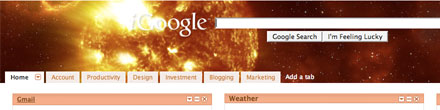
This was very useful information and easy to follow.
@Robert – Thanks for stopping by. Glad the info was helpful.
Organizing and prioritizing information is a huge struggle for busy people who have broad interests and fingers in lots of pies. This was a great tip. If you’ve got others, I’m all ears. Thanks!
Wow! That’s a great suggestion for efficiency. I love it. Thanks for sharing.
I love it! I’ve been using Gmail and google calendars but have never used iGoogle before today.
I have the same problem and didn’t think about channeling all that into iGoogle. Thanks!
@Ethan – Welcome to the blog, glad it works for you.
@Amy – Google does have wonderful productivity tools. Don’t you love how the calendar and email also integrate with iGoogle through widgets?
@Tess – Hi there. Thanks for stopping by. With your SEO & web marketing background, you probably follow quite a few industry feeds. When the number of feeds gets too much for iGoogle, the Google Reader is a great tool for handling a high volume of feeds.
THANKS FOR THE INFO ON THIS. I WILL TRY IT 🙂
Thanks for this Sterling. My kids use this but I didn’t really know what it was for. I think, when your kids tend to use things online, it’s easy just to assume that it’s a kids thing. I’ll definitely be trying this out.
This new design is great by the way – it makes it far easier to explore some of your earlier posts.
Hi Sterling, I just started playing with iGoogle a few days ago but saw it as more of a pleasant diversion than something that could really boost my productivity. This entry and the one on working remotely have stimulated a lot of good ideas for me–thanks, as always! Your site is looking even better than before and I always love seeing what’s new.
(I don’t really understand what an “RSS” is yet — but I’m adding Bizlift!)
@Cath – You’re way too advanced for using iGoogle for feeds, whatever RSS reader you’re using is a better option for keeping track of all of your feeds. But the little widgets can be helpful. My most prominent widget is my “Most Important Things” to-do list where I list 3 things to accomplish for the day and see it every time I pop open a new browser window. Thanks for the comment Cath.
@Tawni – Thanks for stopping by. I think anything other than law is a pleasant diversion for you attorneys. 🙂 Thanks for subscribing to the feed, I really appreciate it. Much aloha – sterling